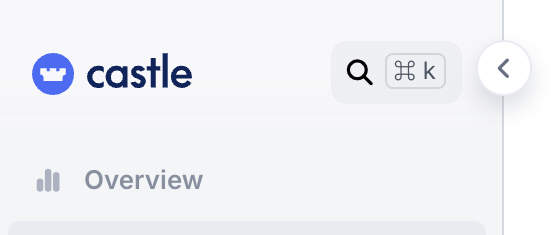Added
Quick Search
about 1 year ago by Adam Zima
The new Quick Search in Castle's dashboard helps you quickly locate data using any value, like an email, user ID, phone number or IP address. E.g. this helps you quickly jump to the right place, based on input from external systems.
Some feature highlights include:
- User field: For user-related values (e.g.,
user.emailoruser.id), you can quickly jump directly to the user profile by pasting the email/ID and pressing enter. Or choose to explore matching events - For other values, you can:
- Jump to explore the matching results (if detected), such as device, or IP address by selecting the “Jump to” option, which directs you to the relevant dashboard view.
- Filter events by search value across suggested fields, based on how closely they match. For example, quick see all login events by typing "login", or all denied events by typing "deny"
Examples
-
User Email Search:
[email protected]- Go straight to the user profile or click "Explore" to view events related to that email.
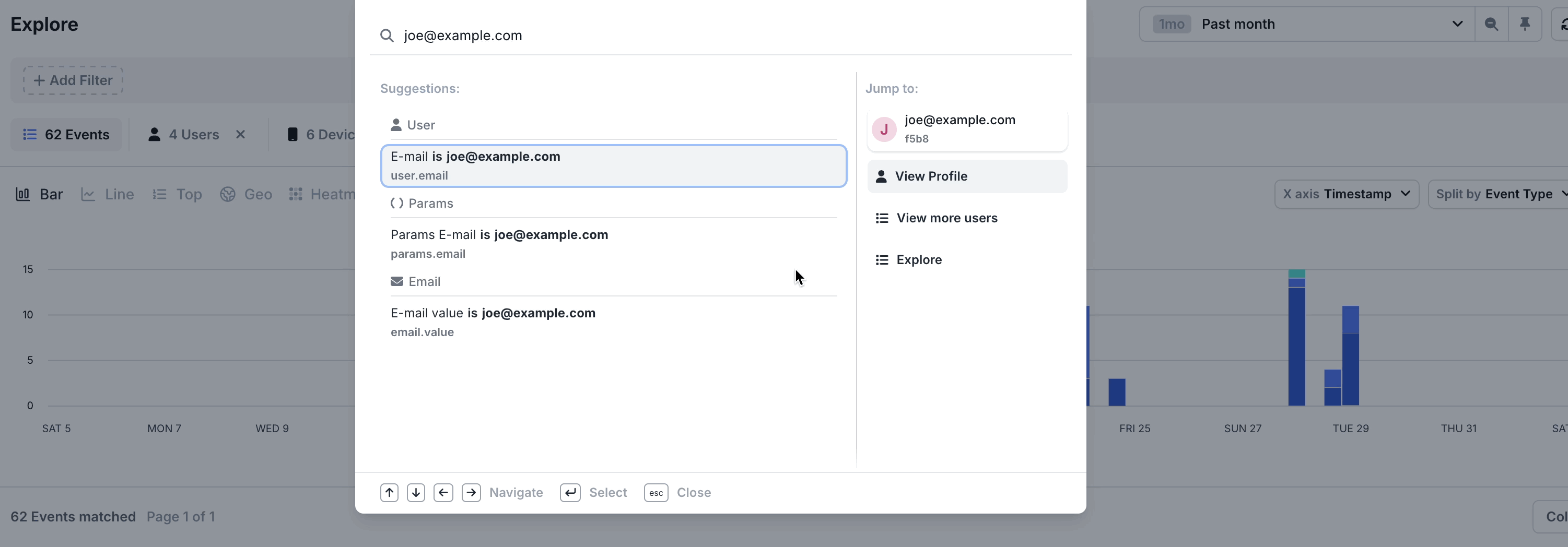
Find User Profile
- IP Address Search:
184.75.109.186(or any value where an exact match is quickly found for a supported schema field)- Quickly jump to explore the events matching the IP
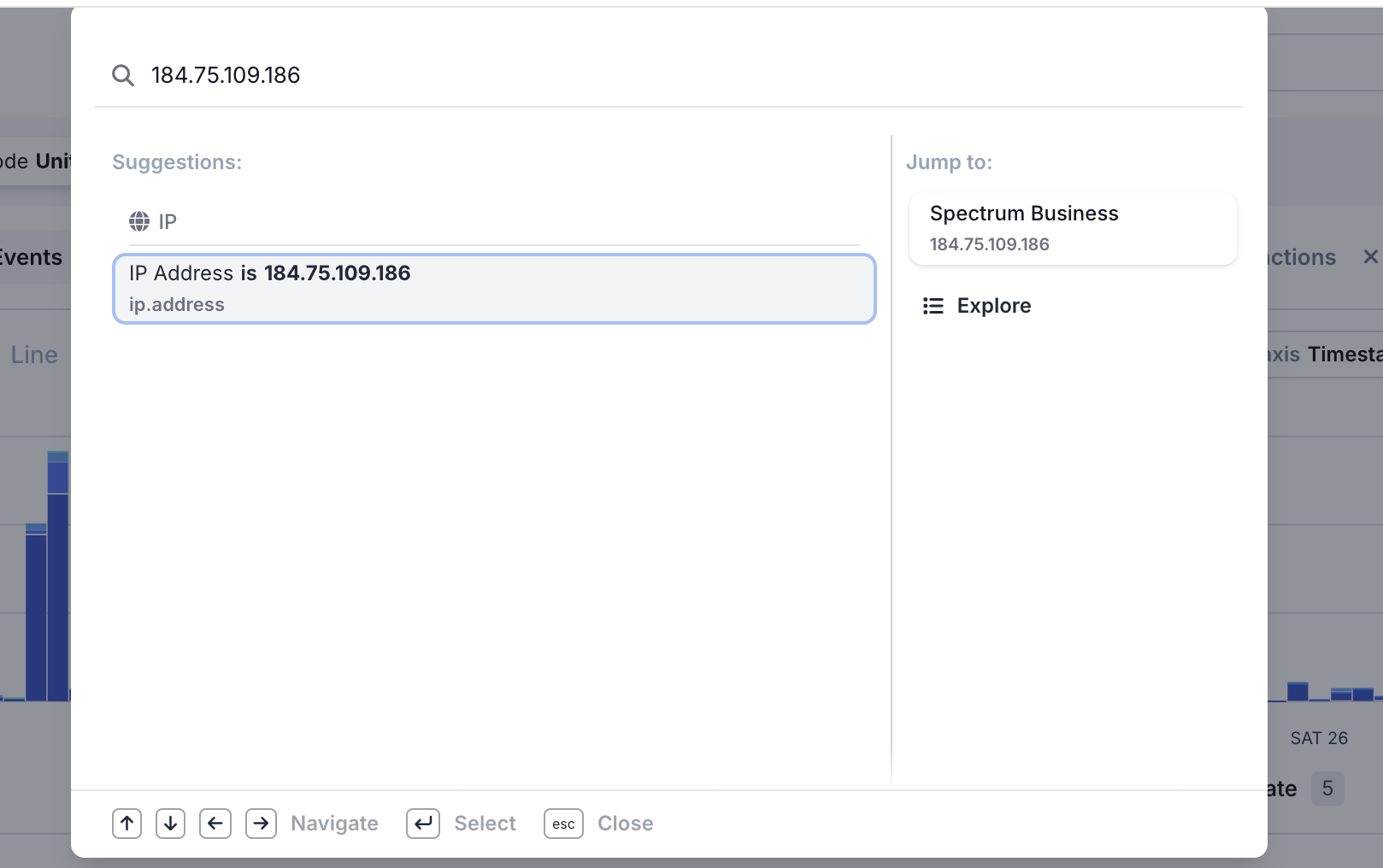
Search by IP
- Country code search:
US
- Choose from suggested fields based on proximity to your input and filter events by the selected field. This includes anything from all Castle signals, policy action, event type/status and more.
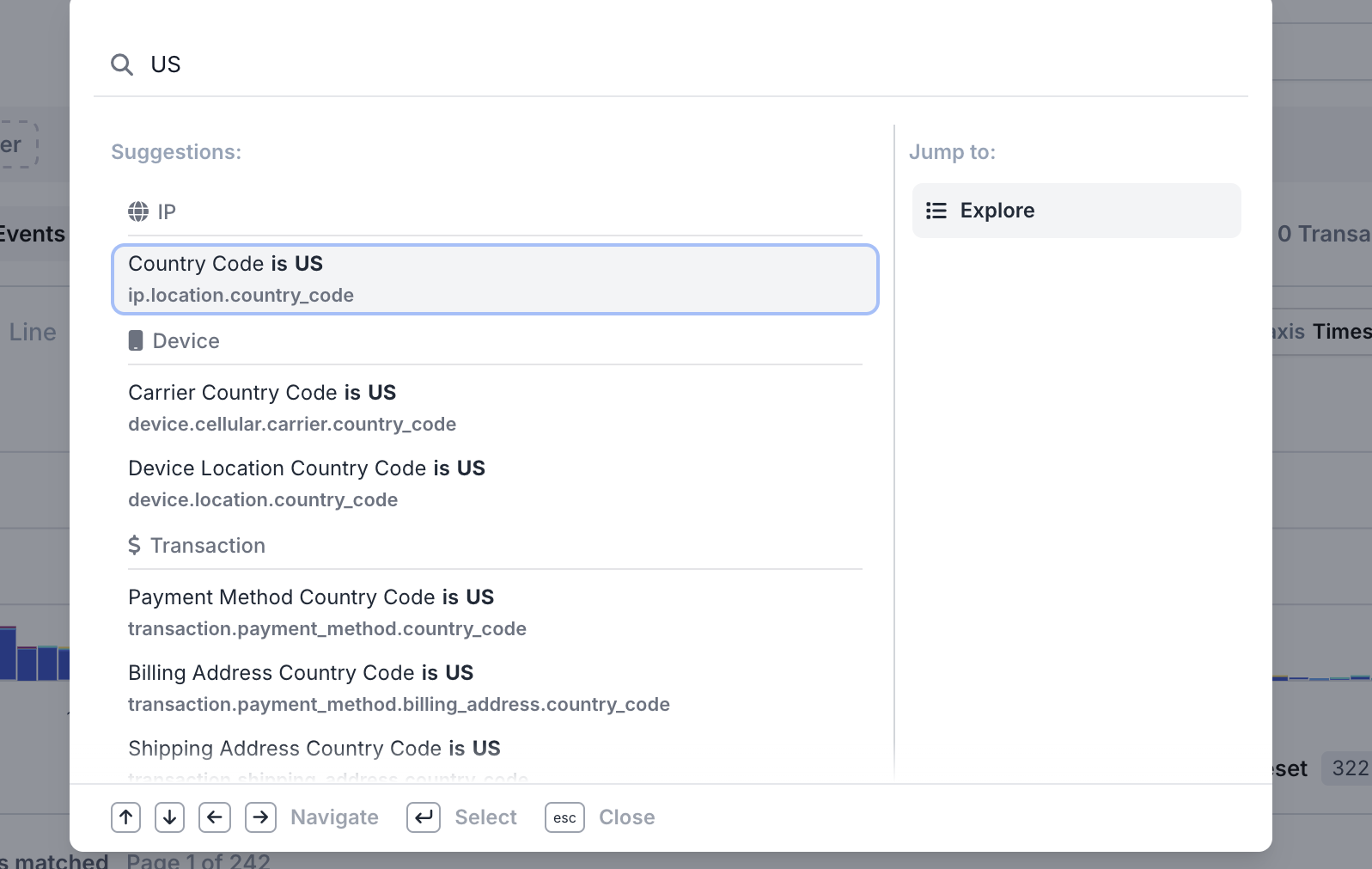
Search by Country Code
To access Quick Search, click the search icon in the top left corner of the dashboard, or use the shortcut Cmd-K (Mac) or Ctrl-K (Windows).