Enforcing Two-Factor Auth
As an admin, you can require all members of your Org to set up 2FA
Setting up Required 2FA
Navigate to your Organization page via the dropdown menu in the lower left corner of the dashboard. You must be an Org Admin to perform this action.
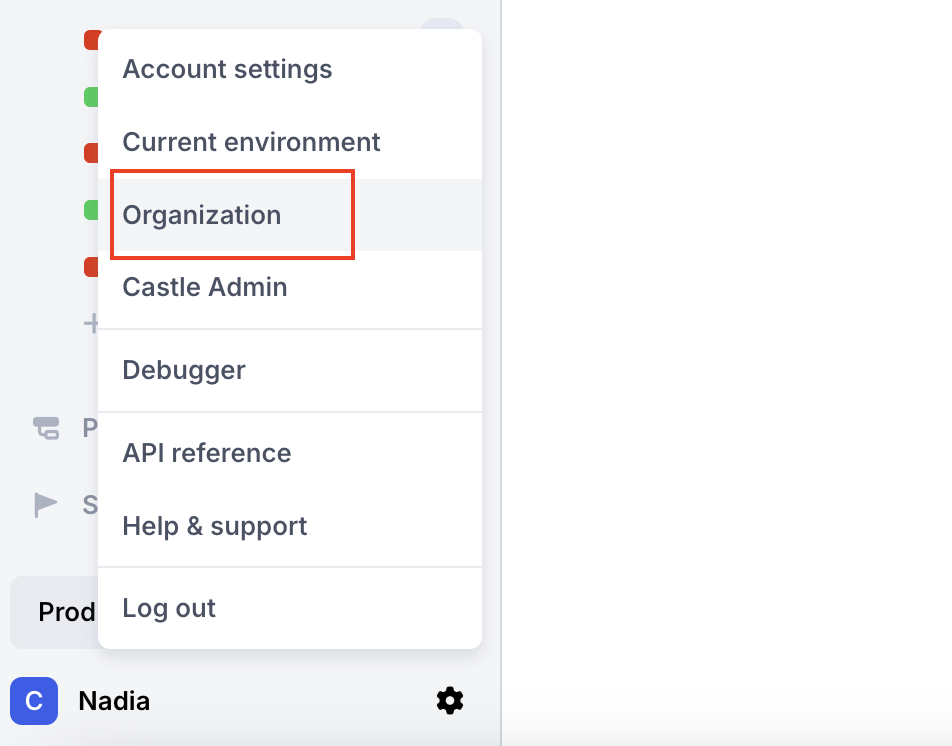
Under the general tab, under the authentication section, in the "Require 2FA is disabled" box, click the 'Enable secure mode' button.
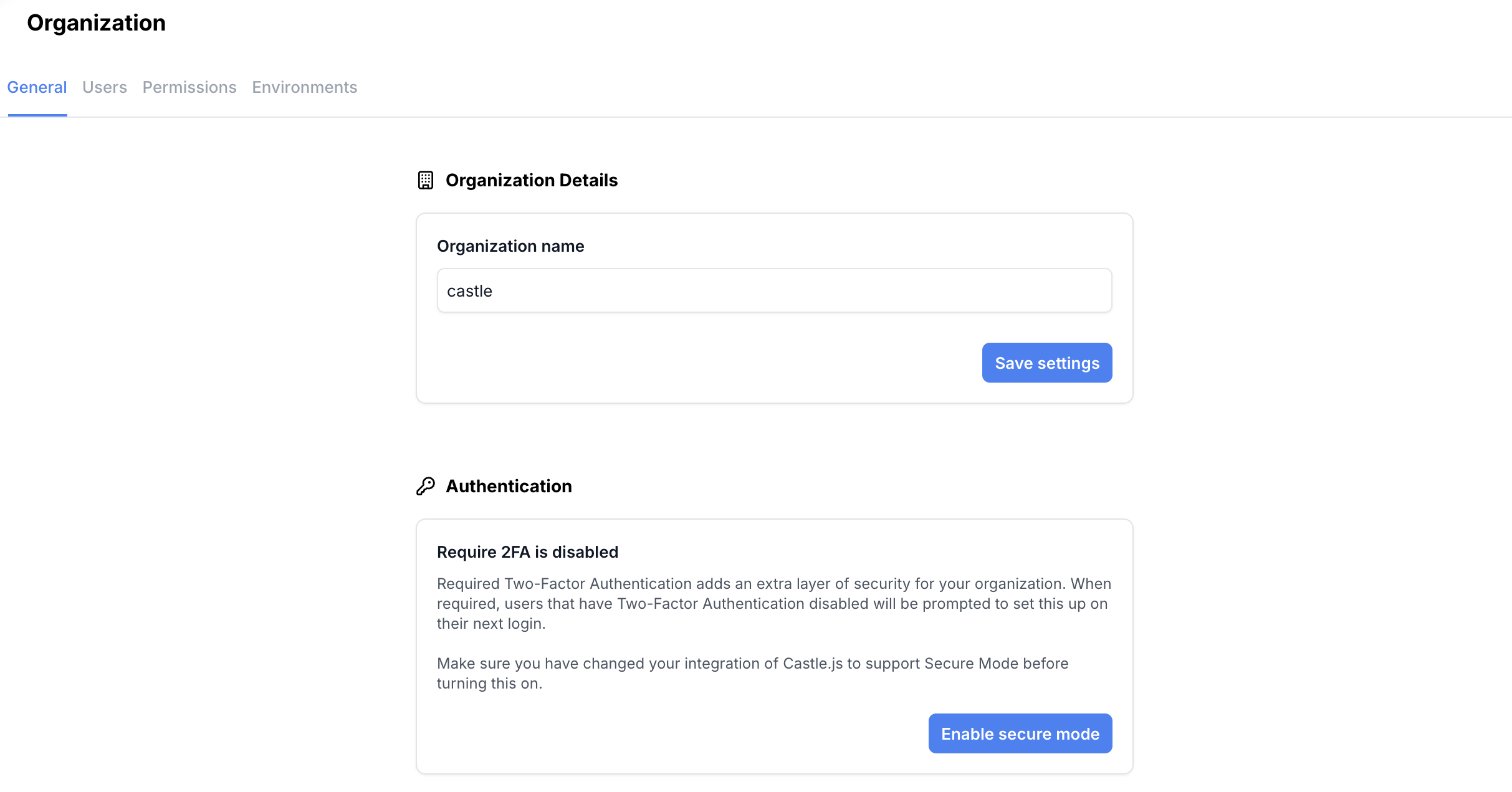
On the pop-up modal that appears, select the "Confirm" option.
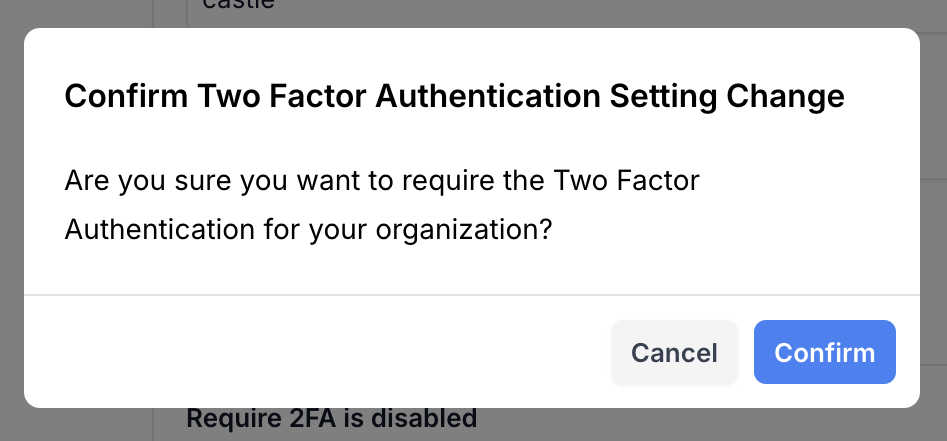
How your Castle org's admins and users will be impacted by setting up Required 2FA
Once you have clicked 'Confirm' to set up required 2FA for your Castle Org, any admins or users who have already set up 2FA in their individual account settings will be prompted for 2FA every time they log in to the Castle Dashboard.
Any admins or users who have not yet set up 2FA in their individual account settings will be prompted to set up 2FA the next time they log in to the Castle Dashboard.
Any admins or users who you invite to join your Castle org after you've set up required MFA for your org will be required to set up 2FA during the account creation process.
Instructions on how to set up 2FA within your account settings can be found here.
2FA Verification for Team Admins
Team administrators can check which team members have enabled 2FA on their account by looking at the "Users" tab under the "Organization" page in the dashboard.
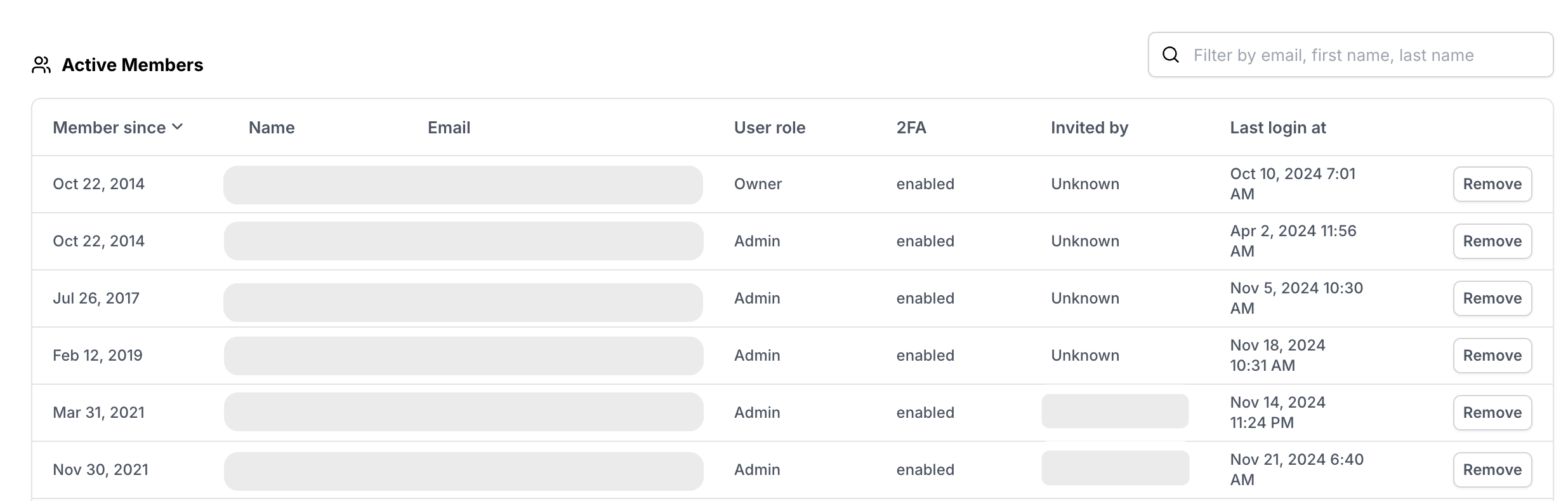
Updated 19 days ago