Managing Team Members
Easily invite and manage users in your organization through Castle's dashboard
As an admin, you can invite new users to join your organization. They will receive an email from Castle to complete their signup. Once they log into the Castle Dashboard, they will have access to the same organization and all its environments.
Inviting new users to your organization
To invite a new user:
-
Visit the Users tab in Organization settings page, then click the Add Team Member button:
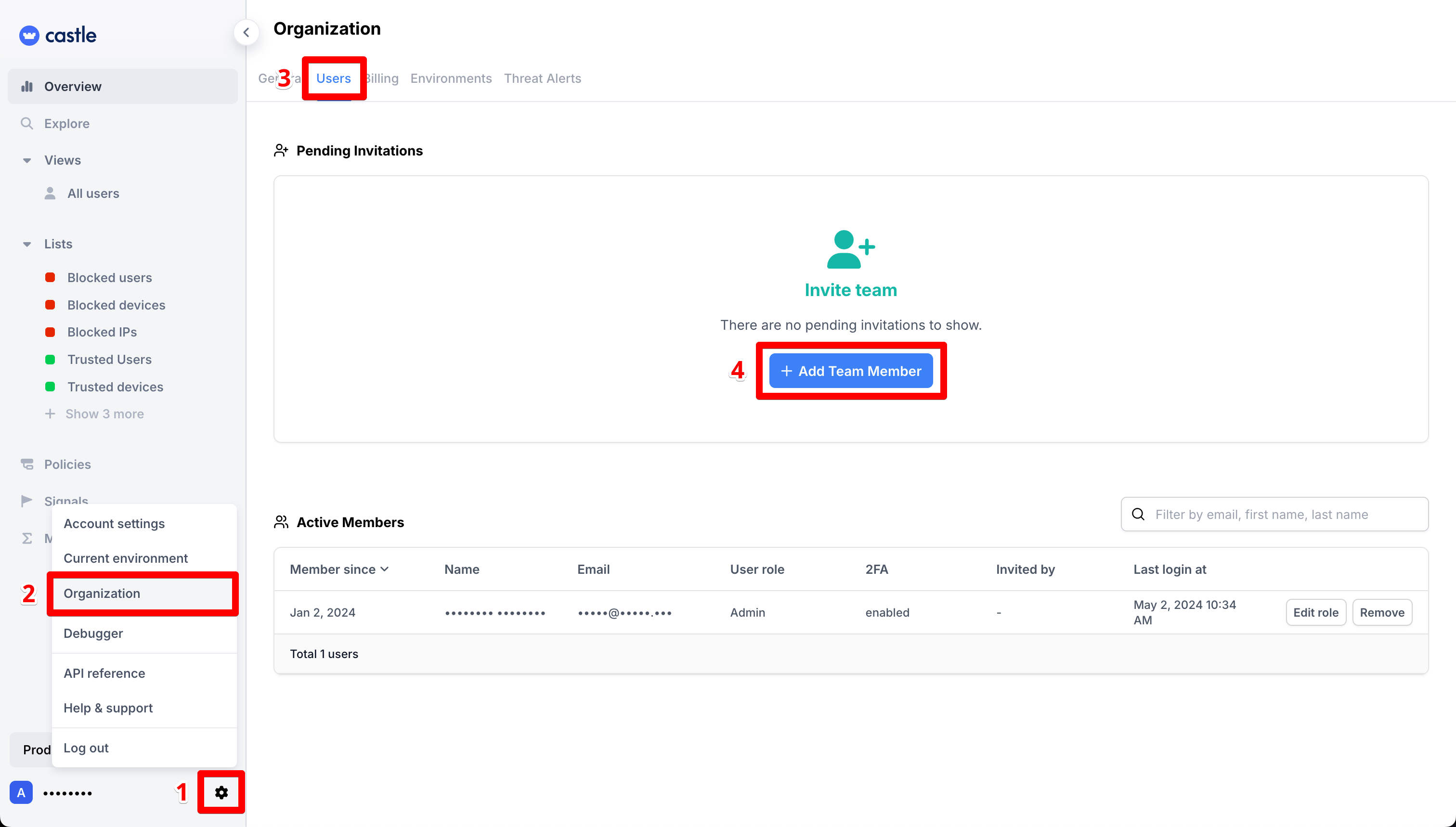
Click "Organization" then "Users" to invite or manage dashboard users
-
Enter the first name, last name, and email address of the user you wish to invite:
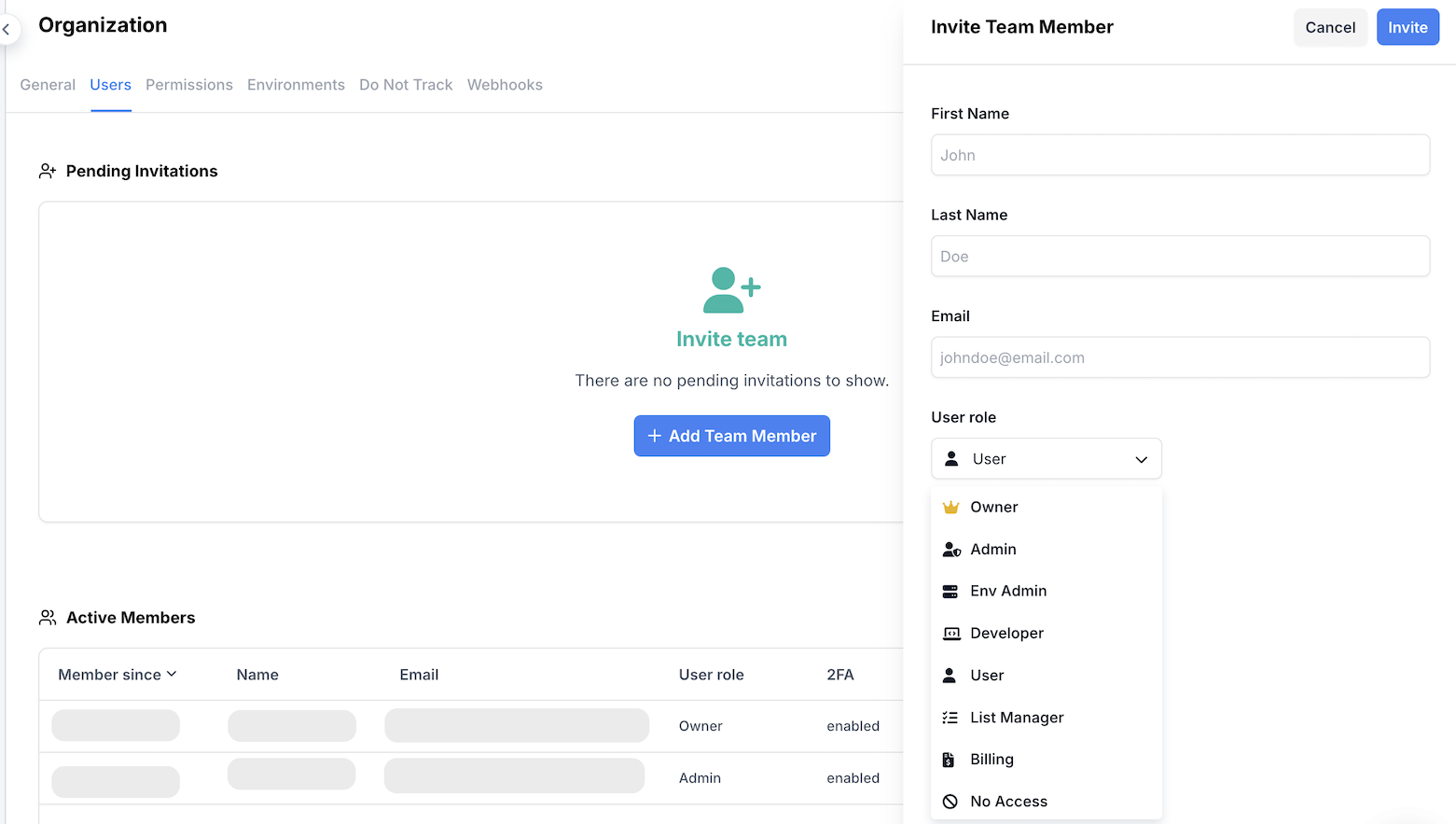
Use this form to invite additional members to the Castle Dashboard for your organization
- Select the right role for the invited user.
Available user roles
You can assign one of these roles to a user:
- Owner: Full read and write access.
- Admin: Full read and write access, except for managing the Owner role.
- Env Admin: Read and write access, except for general settings, user roles settings and billing.
- Developer: Read-only access, plus access to configuration settings.
- User: Read-only access.
- List Manager: Read-only access, with permissions to add and remove items from Lists.
- Billing: Access to the Billing page only.
- No Access: No access to any features or pages.
This advanced access structure is available only for Enterprise customers. Other customers will have access to the default roles: Owner, Admin, and User.
In some cases, the user may have already created a personal account with their email address, preventing you from inviting them. In this case, please contact Castle support to assist with migrating their account to your team: [email protected].
Updated 19 days ago